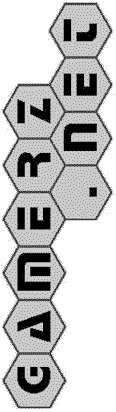 |
Help for Common PBeM Server Commands
Introduction
This page describes the usage of commands which are common to all PBeM Server games. Some games may have extra commands or options available. These are described on the help page for each game. The rules and move notation are described there too.
Please read the summary page to see what games are available.
Syntax
- Words in bold should be replaced with an appropriate value. For example:
- userid should be replaced with a pbmserv userid
(usually your own).
password should be replaced with the correct password for the preceding userid.
board should be replaced with the number of a game board. - The word game at the beginning of most commands should be replaced with the name of one of the pbmserv games.
- Words inside [ brackets ] are optional.
- If more than one of something is allowed, it may be indicated in several ways:
- as [ ... ellipsis ] inside brackets
a word+ with a plus sign may be listed 1 or more times
a word* with an asterix may be listed 0 or more times
Command Summary
help [ subject [ ...subject
] ]
signup userid password [ e-mail address(es) ]
add userid password [ e-mail address(es) ]
change password userid current-password new-password
change address userid password [ e-mail
address(es) ]
signoff userid password
delete userid password
list [ game-type-1 [ ... game-type-N ] ]
message userid password toUserid1 [ ... toUseridN
]
broadcast userid password
multiple
all show userid [ next | active ]
game help
game standings
game ratings
game history
game games userid* [ all | active | inactive | next ]
game show board[#moveno]+
game show userid+ [ all | active | inactive | next ]
game showas userid password [ board+ |
all | active | inactive | next ]
game challenge userid1 userid2 [ -options
]
game move board userid password move[#moveno]
game queue board userid password move[#moveno]
game move board userid password pass[#moveno]
game move board userid password swap[#moveno]
game move board userid password propose
game move board userid password undo
game move board userid password accept
game move board userid password reject
game move board userid password resign
game resign board userid password
game chat board userid password
game submit board userid password move[#moveno]
game confirm board userid password
game preview board move+
game preview new numplayers [ -options ] move+
game subscribe userid password board+
game unsubscribe userid password board+
game limit userid password [ number ]
game seek userid password [ number ]
game accept userid password
game reject userid password
game notify userid password
Each command should be put in the subject of a mail message to the PBeM Server (pbmserv@gamerz.net). Response time is usually very quick (not much more than roundtrip email time), and you should always get a response (unless something goes wrong) If pbmserv does not respond to a command, you can try the simple command "help" to see if the system is down or not. If pbmserv responds to "help" and you don't have a response from your other command still, something has gone wrong. Try again or ask rrognlie@gamerz.net for help if problems persist.
Command Descriptions
- help [ subject [ ... subject ] ]
- Send the help for the requested subjects. If no subjects are requested, the "summary" page is sent. If you request an invalid subject (e.g. "help me") you will be sent a list of available help subjects.
Administrative Commands:
- signup userid password [ e-mail
address(es) ]
or
add userid password [ e-mail address(es) ] - Adds you to the PBeM server. You must sign up before you are allowed to participate in any PBeM games. userid is any sequence of characters not including colons, spaces, or quotes. The same goes for password. If you have multiple E-Mail addresses or have a particular favorite account you wish all PBeM mail sent to, specify it after your password. Otherwise, the PBeM server will assume the return address of your signup request is where all PBeM mail should go.
- change password userid current-password new-password
- This allows you to change your PBeM password. You may wish to do this periodically. The PBeM server uses the passwords for its own purposes. (It stores them as clear text, so you probably do *not* want to use the same password as you use for your login accounts!)
- change address userid password [ e-mail address(es) ]
- This allows you to change the PBeM servers mail address for you. Any mail that the PBeM server send will normally go to this address. If no address(es) is(are) specified, the PBeM server will assume the return address of the request as the desired address.
- signoff userid password
or
delete userid password - When you have decided that you have wasted enough of your life playing these silly games that can last for weeks, delete your user account as a courtesy to the other players.
Miscellaneous commands:
- list [ game type 1 [ ... game type N ] ]
- List the status of the game types specified. If no game types are specified, a list of PBeM users will be displayed. For privacy reasons, only their PBeM userid will be displayed.
- message userid password toUserid1 [ ... toUseridN ]
- If you wish to send a message to a PBeM user, but do not have their eMail address, you may send it via the PBeM server.
- broadcast userid password
- If you wish to send a message to ALL PBeM users, use this. Please limit use of broadcast to topics of potential interest to all players. You may want to use the PBeM Server mailing list (pbmserv-users@gamerz.net) as an alternate to the broadcast command. Please include your pbmserv userid in your message so people know to whom they should address their responses.
- multiple
- The multiple command will interpret each line of the body of
the message as a pbmserv command. Indented lines are sent as comments (the messages body)
of the preceding pbmserv command. For example:
To: pbmserv@gamerz.net Subject: multiple tanbo3d move 2734 alibaba sesame 123 Bet you weren't expecting that! Are you ready to resign yet? spangles move 1234 alibaba sesame resign You win some, you lose some...
- all show userid [ next | active ]
- The all command is used to send the same command to all pbmserv games. The principle use of the all command is to have the server send you all the boards in which it is currently your turn ("all show user next"), or all the active boards in which your are a player ("all show user active").
Informational Commands
- game help
or
help game - This sends the general help file for the specified game.
- game standings
or
game ratings - Show the current standings. For an explanation of the rating system used on the server look here.
- game games userid* [ all | active | inactive | next ]
- List games on the server. If "active" is used, only games that has not yet come to an end will be listed if all players are participating. The opposite is true for "inactive". "Next" will list games in which one of the players are next to move. game history
- Show the history for a game.
Completion Timestamp Board winner 1 player1 player2 ... playerN - game games userid* [ all | active | inactive | next ]
- List games on the server. If "active" is used, only games that has not yet come to an end will be listed if all players are participating. The opposite is true for "inactive". "Next" will list games in which one of the players are next to move.
- game show board[#moveno]+
[ -t ]
or
game show userid+ [all | active | inactive | next ] [ -t ] - Show the board(s). Specifying one or more board numbers will
show those particular boards. Specifying one or more userids will show all boards in which
one of those userids is a player. The "active" modifier will only show games
which have not yet ended. "Inactive" will only show games which are finished.
"Next" will only show games for which one of the specified userids is next to
move.
If the "-t" or "--time" option is included in the command, the time used by each player and the total time will be included with the board. The "-t" or "--time" option may also be used any command which shows the board, such as "showas", "all show", or "preview". When used with the "challenge" command, the times will be included with every board.
A move number may optionally be appended to the board number with a # separator. This will show the state of board at the time of that move. Note: This may not work with all games!
- game showas userid password [ board+ | all | active | inactive | next ]
- Show the board(s) from userid's perspective. This is useful for games with hidden information, such as DarkChess, or games which can turn the board to show your pieces at the bottom, such as Chess.
Playing Commands:
- game challenge userid1 userid2 [-options]
- Start a new game between userid1 and userid2.
Some games support more than 2 players, or optional parameters with a leading dash. The
help for the specific game will describe any game-specific functionality.
You can control the time limits for the game with three options (note the two dashes preceeding the option name):
- --nagtime=7
- The --nagtime option tells the server how many days to wait before nagging a player that he is taking a long time to make a move. The default is 7 days.
- --forfeittime=21
- The --forfeittime option tells the server how many days a player may take to make a move. If he takes longer than this, he will automatically forfeit the game, unless he is on the vacation list. The default is 21 days.
- --totaltime=0
- The --totaltime option sets the total number of days each player has to make all his moves. If he goes over this amount, he forfeits the game. The default is "0" for unlimited.
Tournament games will usually set the --nagtime to 1 day, the --forfeittime to 7 days, and will sometimes set a --totaltime limit.
- game move board userid password move[#moveno]
- Make a move. The format for the move string is described on
the help page for the specific game.
The move number may optionally be appended to the move string with a # separator. The move will then be accepted only for the given move number. This may be useful if your email is flaky and you are worried about messages being lost or delayed arriving later at the wrong time.
- game queue board userid password move[#moveno]
- Queue a move. If it is not your turn, but you know what move you will make next, you can queue your move, and it will be made automatically on your next turn. This is especially useful for speeding up multi-player card games.
- game move board userid password
pass[#moveno]
or
game move board userid password --[#moveno] - If the game allows it, pass your turn. Make no move.
- game move board userid password
swap[#moveno]
or
game swap board userid password - If the game support swapping at a certain point during the game, this command will swap sides.
- game move board userid password propose
- Propose a draw. All players must "accept" the proposal.
- game move board userid password undo
- Request to undo a move. All players must "accept" the undo.
- game move board userid password accept
- If a draw has been proposed, accept the draw.
If an undo has been requested, accept the undo. - game move board userid password reject
- If a draw has been proposed, reject the draw.
If an undo has been requested, reject the undo. - game move board userid
password resign
or
game resign board userid password - Resign the current game. If this is the first action from that player in the game, he leaves play (without penalty) and if more than one player is left, the game is restarted without the player. If it is not the first action from that player, he will leave the game and the remaining player will continue playing. If only one player is left, that player will win the game.
- game chat board userid password
- Sends the message in the body of the mail to all players and subscribers.
- game submit board userid password move[#moveno]
- Preview a move. The move will be stored with the board and can be effectuated by using the move command without supplying a move. Submitting several different moves will only keep the last one.
- game confirm board userid password
- Confirm the last submitted move (and make it). Submit + confirm is equivalent to using move.
- game preview board move+
or
game preview new numplayers [-options] move+ - Make the move(s) on a given board (or a new one). The moves are not saved. The resulting board will be sent back. The "preview new" command will accept any -options which are acceptable to the game's "challenge" command.
- Games with simultaneous movement (e.g. ToW) or hidden information (e.g. DarkChess) will not allow submit, confirm, and preview commands.
Subscribing Commands:
- game subscribe userid password board+
- Start subscribing a specific board. Whenever one of the players issue a valid move, the new board will be sent to players who subscribe in addition to those players who participate. If board+ is "all", subscribe to all boards of the specified game and also automatically subscribe to all new games that are started in future. Do "unsubscribe all", to end automatic subscription to new games.
- game unsubscribe userid password board+
- Unsubscribe a board that was previously subscribed. If board+ is "all" unsubscribe from all current boards and end automatic subscription to new games (if it was in effect).
- game limit userid password [ number ]
- Limits the number of active games you may have. If you have the specified number of active games, any additional challenges will be automatically rejected. Instead of a number, you may also use the word "reject" to reject all games, or "accept" to accept all games. If the number parameter is omitted, your current limit will be reported. The limits for other players are reported by the standings command.
- game seek userid password [ number ]
- Sets the number of games you are currently seeking. This number will show up on the standings to let other players know you are currently seeking games. Each time you are challenged or make a challenge, the number will be decreased by one.
- game accept userid password
- Allow other players to challenge you.
- game reject userid password
- Disallow other players to challenge you.
- game notify userid password [ board+ ]
-
Notify is similar to the subscribe command but instead of
getting a copy of the board after each and every move, the
boards are shown after the game ends. The notify will fail if
1) the board does not exist, 2) the board is already completed,
3) you are a player on the board, or 4) you are already
subscribed or notified on the board.
If no board number is given, you will be notified whenever any board ends. This is mainly useful for archiving games. Sending a new non-board notify command will stop this type of notification.
Messages to your opponent
When you use the challenge, move, resign, or chat commands, any text in the body of your mail message will be sent to your opponent along with the board summary.
You may also send messages to other PBeM users via the message and broadcast commands.
